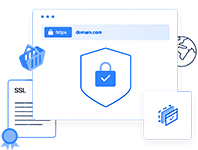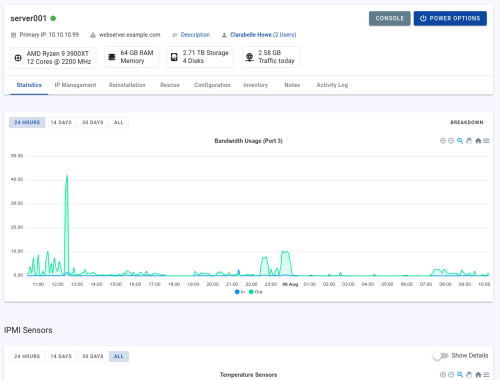We have successfully added VPS & Dedicated Server console on
DC1,
DC2 and
DC8 Server
So now you can conreoll ecerything what you want
See what you are doing now
Server Reboot/Re-install/Recovery Mode,
Enable/Disable Ftp-Backup,
Usage History, IP Management and more
See your Server Information like It Contains all the information related to Server,Hardware and CPU .You can see all the necessary information such asData center, Operating System, Reverse IP, Server Status, Processor Architecture, Memory, Disk Groups, Motherboard, Kernel Information and Server Load as well.You can also see the Windows Compatible licenses by clicking on Compatible Licenses tab
Modify IP Reverse
You can see the list of your ip’s and there information such as Country, Type of IP, Reverse, Virtual MAC and can easily manage them.You can perform actions like Edit Reverse,Delete Fail over IP, Move Fail over IP, Add Virtual MAC and Unblock the SPAM.
FTP Backup
Enable the Backup for your FTP, Create ACL and Change Password for FTP and can easily manage IP blocks.
Power Options
You can execute commands such as Reboot, Re-install and Netboot easily and effectively.
You can also choose specific operating system to be displayed to client and can also rename them and can Edit ,Delete and Add Partitions as well.
Usage Information
It Contains all the information related to Server Usage in form of Graph.
You can select the different options available to display the graph accordingly.
Resources
It Contains all the information related to Server Load, Usage in form of Graph.You can select the different options available to display the graph accordingly.
Interventions/Logs
You can see the technical logs for the operations performed on your server such as Reboot, Reinstall OS etc.
Monitoring
You can add, delete, update and list Monitoring for the server and can also add, delete Emails alerts for them.
You can find this features on your clicent area and then click your server